iPhone Battery Percentage:
iphone Battery Percentage – With the release of iOS 16, many iPhones can now display the remaining battery percentage right in the phone’s status bar. But even if your iPhone doesn’t support the feature, you’re not completely out of luck. Here’s how you can make sure your precise battery level is always visible at a glance.
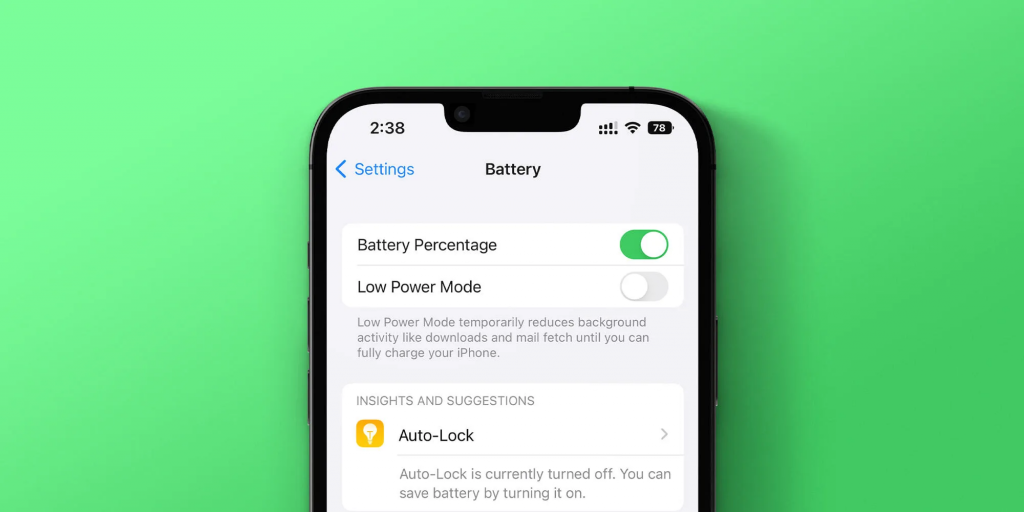
The following steps were tested on two phones: an iPhone 11 running iOS 16.0.2 and an iPhone 14 Pro Max on iOS 16.1.
iPhone Battery Percentage – Supported Models:
The first thing to determine is whether you can add the battery percentage to your iPhone’s status bar because not all models support it. iPhone 8 models and older include this legacy feature as well as second- and third-generation iPhone SE devices. iPhone X models and newer support it with the exception of these devices:
- iPhone XR
- iPhone 11
- iPhone 12 Mini and iPhone 13 Mini
With a phone that does support the percentage indicator, there are just two quick steps to get it into the status bar:
- Go to Settings > Battery.
- Tap Battery Percentage to toggle it on.
You’ll know your phone doesn’t support the feature if you don’t see Battery Percentage as an option. Fear not, this is a job for widgets.
Lock screen battery percentage widgets
If you’re running iOS 16, you can add a widget to your lock screen showing your phone’s remaining battery percentage. It’s not quite the same as having it always visible at the top of your screen, but it’s another way to get the same info at a glance. To add a battery indicator widget, follow these steps:
- Long-press anywhere on your lock screen and tap Customize.
- Tap the widget shelf below the clock to see widget options.
- Tap Batteries.
- Tap or drag the larger widget with battery percentage to add it to the widget shelf.
By default, the widget will show the remaining battery for other devices, like an AirPods case if you have one, but you can customize it to show remaining battery life for your iPhone.
Pick the larger icon if you want the exact percentage displayed.
Toggle the automatic setting off to have the widget always show your phone’s battery percentage.
To do this, double-tap the battery widget and toggle the Automatic setting off. A Devices menu will appear below the toggle; tap it and choose your iPhone if it isn’t automatically selected. Tap Done to save your new lock screen, and you’re all set. Every time you wake your phone’s display, your battery percentage will be right there to reassure or terrify you depending on how high or low it is.
Conclusion:
End the guessing game and add your iPhone’s remaining battery percentage to the status bar or lock screen.
If you’re a parent of guardian looking to buy a router for home, look no further! Cleanrouter’s wifi router is the only router you will need for all your parental control needs. It’s a safe router that offers you features like wifi filters, parental control, control wifi access, router controls etc. It even lets you put time restrictions, get email reports, block content by keywords and YouTube filters.
