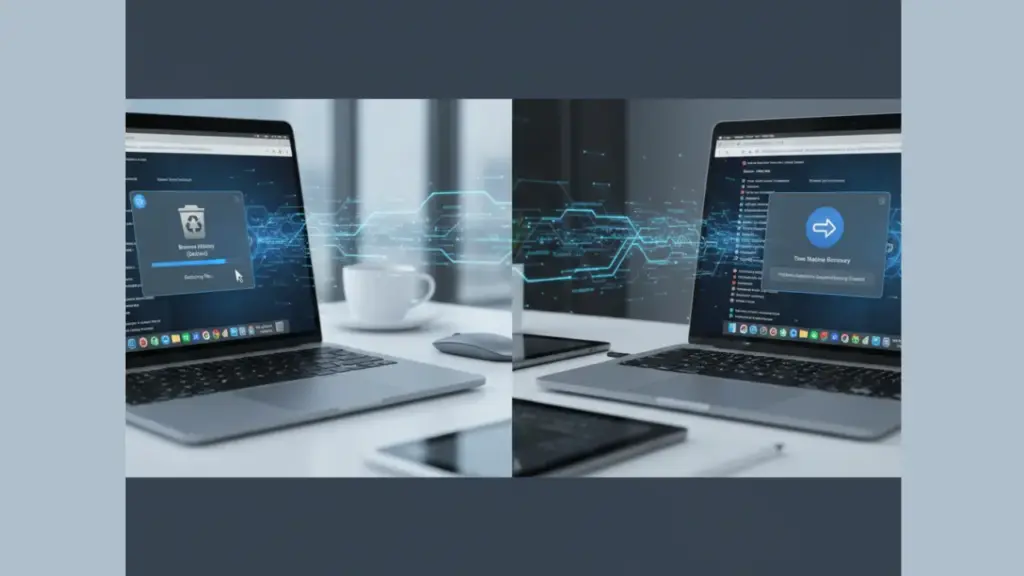1.Introduction: Is Deleted Browser History Truly Gone?
Most people believe that once you delete your browser history, it’s gone forever. But the truth is — that’s not always the case. Digital footprints often linger in your system or cloud backups, waiting to be recovered. Whether you accidentally cleared your history or suspect someone else did, there are ways to brfcffing it back.
Understanding how browser data works can help you regain lost information and improve online safety. This guide will walk you through practical steps to recover deleted browser history on both Windows and Mac devices. More importantly, it will show why prevention and responsible browsing are key to a safer internet experience.
2. Why Recover Deleted Browser History?
There are many reasons why people need to recover deleted browser history. Parents often want to monitor their children’s online activity. Employees may need to restore browsing records to retrieve useful research links. Others may simply want to track their past online behavior or confirm suspicious activity on their device.
Browser history isn’t just a list of websites—it’s a digital record of what’s important to you. Recovering it can help:
- Retrieve lost URLs or research materials.
- Understand how your system has been used.
- Strengthen parental control and online safety.
- Restore productivity insights for work or study.
Knowing how to recover this data empowers you to take control of your digital life rather than leaving it to chance.
3. How to Recover Deleted Browser History on Windows
Windows users have a built-in recovery tool that can help: System Restore. This feature lets you revert your system to a previous state — without deleting your personal files. It’s a powerful yet underused way to bring back deleted browser data.
Step-by-Step Process:
Step 1: Click the Start Menu and type “System Restore.”
Step 2: Select Create a Restore Point and open the System Properties window.
Step 3: Click on System Restore and follow the prompts.
Step 4: Choose a restore point before your browser history was deleted.
Step 5: Allow the process to complete, then restart your system.
Step 6: Open your browser and check if the deleted history has reappeared.
System Restore works by reverting system files and settings — not your personal files. This means your documents, pictures, and videos remain safe. However, it can bring back registry data, browser configurations, and cached files that include history records.
Pro Tip:
If System Restore doesn’t work, check your browser’s sync settings. For example, Google Chrome and Microsoft Edge often save browsing data to your online account. Logging in to your browser profile may automatically restore your history from the cloud.
4. How to Recover Deleted Browser History on Mac
Mac users have a similar feature known as Time Machine. This backup utility allows you to restore previous versions of system files — including browser history for Safari and Firefox.
Step-by-Step Process:
Step 1: Close all browsers (Safari, Chrome, or Firefox).
Step 2: Open Finder and go to your user account under “Places.”
Step 3: Navigate to the Library folder, then open the folder for your browser (e.g., Safari, Chrome, or Firefox).
Step 4: Launch Time Machine from the Applications folder.
Step 5: Select a date before your browser history was deleted.
Step 6: Find the history.plist file and click Restore.
Step 7: Choose Replace when prompted.
Step 8: Reopen your browser to view your recovered history.
Time Machine makes it simple to revert to previous states, but it only works if you’ve enabled backups before deletion. Without prior setup, you won’t be able to use this method.
Note:
Safari and Firefox users usually have better results with Time Machine compared to Chrome. That’s because Chrome stores much of its data in cloud sync rather than local backups.
5. Alternative Methods to Recover Browser History
If neither System Restore nor Time Machine works, don’t worry — there are other methods worth trying.
A. Check Browser Sync Accounts
Most modern browsers sync your data online. Here’s how to check:
- Chrome: Log in to your Google Account → Go to “My Activity” → Filter by Chrome.
- Firefox: Sign in to your Firefox account → Go to “Sync Settings.”
- Edge: Open “Settings” → Select “Profiles” → Enable sync for “History.”
You might find that your history is already backed up in the cloud.
B. Recover via DNS Cache (Windows only)
Windows sometimes keeps a temporary record of visited websites.
- Open Command Prompt (as Administrator).
- Type ipconfig /displaydns and press Enter.
- Browse through the list to see recently accessed domains.
While this doesn’t restore your browser’s visual history, it does reveal which websites were visited.
C. Use Third-Party Recovery Tools
There are reputable data recovery programs that can help locate deleted history files. Be cautious, though—many free tools can compromise privacy. Always use trusted options and scan for malware before installation.
D. Check Router Logs
Some routers store browsing records. Log into your router’s admin panel using its IP address (often 192.168.1.1). You might be able to see web activity directly from there. This is especially useful for parents monitoring home networks.
6. Why Prevention Is Better Than Recovery
Recovering browser history is possible, but it’s not guaranteed. In many cases, once history is deleted, it’s permanently gone. That’s why prevention and responsible monitoring are more effective long-term solutions.
Set Up Parental Controls
Every major operating system now includes parental control tools. Use them to limit inappropriate content, set screen time, and track browsing activity.
Use Family-Friendly Routers
Routers like CleanRouter and similar devices offer built-in filtering features. They allow you to block adult sites, monitor activity in real time, and receive reports — all without invading privacy.
Encourage Digital Responsibility
Instead of relying only on monitoring, build a foundation of trust. Have open discussions with your children or family members about safe browsing, cyberbullying, and privacy. The goal is not control — it’s awareness and education.
7. Building a Safer Digital Environment for Families
Monitoring browser history is just one piece of online safety. True digital protection involves combining technology with communication.
Parents should:
- Keep Wi-Fi devices in shared spaces.
- Use strong passwords and privacy settings.
- Teach children about phishing, scams, and misinformation.
- Encourage age-appropriate online content.
This holistic approach ensures safety without making anyone feel watched or distrusted.
8. Expert Tips for Maintaining Browser Data Safely
To avoid losing valuable browsing data in the future, follow these expert-recommended steps:
- Enable Browser Sync: Always log into your browser account (Google, Firefox, or Apple ID). This ensures data is backed up online.
- Create Regular System Backups: Schedule automatic backups using Time Machine (Mac) or File History (Windows).
- Use Password Managers: They often store visited site data securely.
- Avoid Frequent Cache Clearing: Many people clear cookies and cache daily, losing valuable browsing records unintentionally.
- Use Trusted Security Software: Tools that protect against malicious data deletion can also safeguard browsing data.
Following these steps makes recovering data easier if you ever need it again.
9. Conclusion: Move Forward with Safety and Awareness
While it’s possible to recover deleted browser history on both Windows and Mac, the best strategy is to prevent problems before they occur. System Restore and Time Machine can help, but proactive monitoring, family dialogue, and responsible browsing habits are what truly protect you online.
If your goal is to create a safe digital environment for your family, using advanced parental control solutions like CleanRouter can make a huge difference. CleanRouter allows you to manage internet access, filter inappropriate content, and monitor activity in a non-intrusive way. Combined with open communication and smart online habits, it helps families stay protected and connected responsibly.
Remember: the key to online safety isn’t about going backward to recover — it’s about moving forward with awareness, trust, and the right tools.