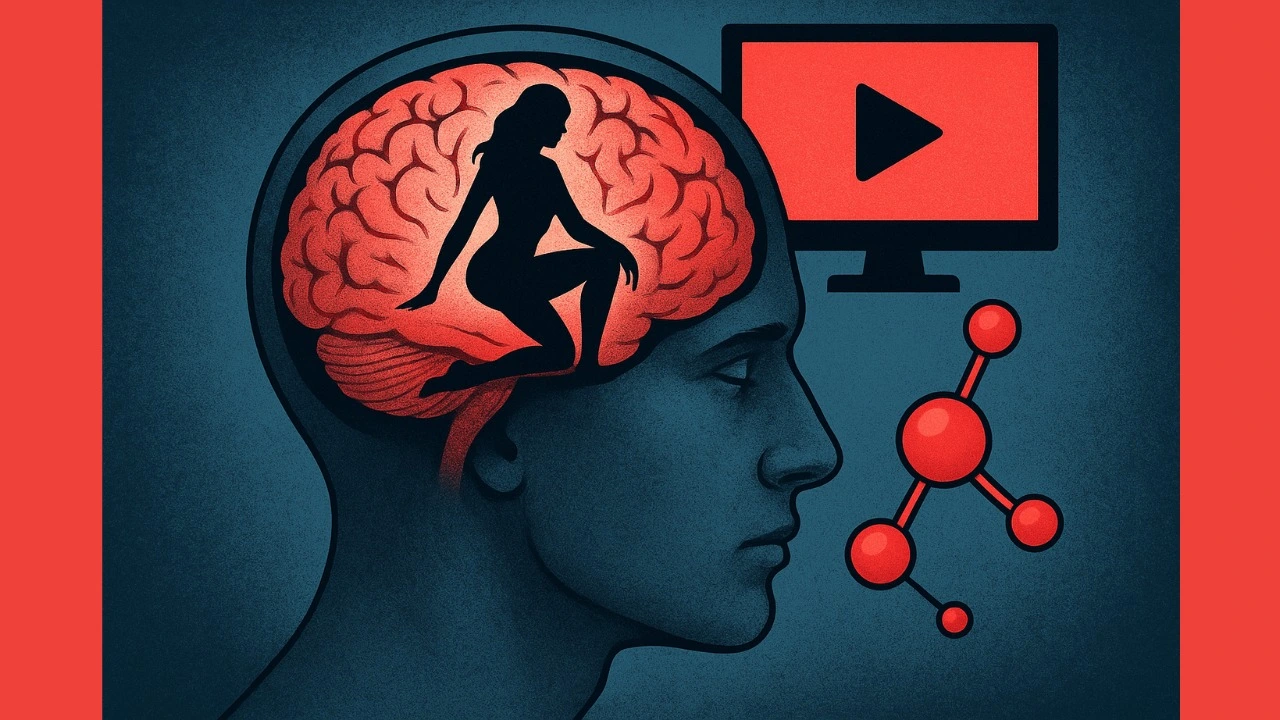It has been a year and four months to the day. You took your family into the theater, and everything changed.
One of your daughters always wears blue now. The other one always wears green. Neither of them will go anywhere without their hair in braids. You even caught them trying to stuff a carrot up their little brother’s nose. Why? “He needs to be Olaf!”
It’s time to let it go. Sure, there’s nothing wrong with Frozen, but you just need a break. You can put away the DVDs and the CDs, but it’s not quite enough.
Clean Router can thaw out your house.
Really. Remember the “Black List” tab? The place where you blocked porn sites, violent media, and drug content? Just add it to the list: frozen.disney.com. Maybe someday you can let Anna, Elsa, and Olaf back into your house, but right now, you’re dreaming of summer without a singing snowman.
- Go to cleanrouter.com
- Select “My Settings” from the menu at the top of the page
- Sign in with your administrator password
- On the left side of the page, click on “Black List”
- Enter frozen.disney.com (or the url of any website you would like to block) into the space provided and click “Add”
- Hit “save”
It’s that easy.
For more information, watch the video!
To learn more about how Clean Router can improve your family’s internet safety plan, click here.