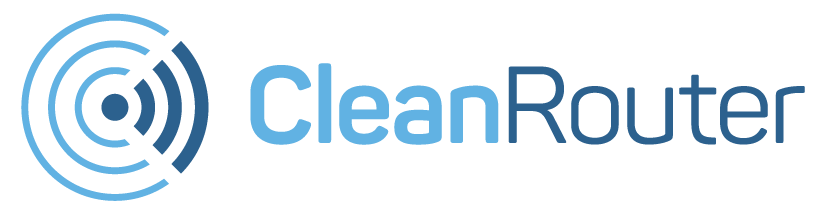Windows HDR Calibration App:
Windows HDR Calibration App; the new app that can help you customize your screen’s colors – Back in February, Microsoft announced that an HDR Calibration app to help Windows 11 users optimize color accuracy and consistency for gaming on their HDR displays was on its way. The app, spotted by Thurrott, has now arrived and is available for download.
The app includes three test patterns, which you can use to test for the darkest and brightest visible details you can see on your display as well as its maximum brightness. You can customize how vividly colors will appear for both HDR and SDR content.
%2Fcdn.vox-cdn.com%2Fuploads%2Fchorus_asset%2Ffile%2F24085048%2Fwindows.png&w=2400&q=75)
Windows HDR Calibration App Requirements:
In order to use the app, you’ll need a PC running Windows 11 and an HDR-capable display with HDR turned on. In terms of GPU, you’ll need an AMD RX 400 series or later, an AMD Ryzen processor with Radeon Graphics, an Intel 11th Gen CPU or later with integrated graphics, an Intel DG1 or later, or an Nvidia GTX 10xx or later. Your display needs to be running the WDDDM 2.7 display driver or later. Check Windows Update to make sure you have all the latest drivers.
%2Fcdn.vox-cdn.com%2Fuploads%2Fchorus_asset%2Ffile%2F24085056%2Fw2.png&w=2400&q=75)
How to use Windows HDR Calibration?
- Open up the Microsoft Store.
- Search for Windows HDR Calibration. It should be the first result that comes up.
- Click Get.
- Now, make sure HDR is on. Go to Settings > Display > HDR, and toggle it on.
- Click the Windows logo, then All apps > Windows HDR Calibration. Make sure the app opens on your HDR-capable display if you have multiple displays, and make sure it’s running full screen.
From here, you’ll choose which test patterns you want to use and drag the slider to customize your display’s look. Make sure you’re using the app in the same area and lighting where you’ll normally use your display. If you replace your display or move it to a different area, you may want to recalibrate.
If you’re a parent of guardian looking to buy a router for home, look no further! Cleanrouter’s wifi router is the only router you will need for all your parental control needs. It’s a safe router that offers you features like wifi filters, parental control, control wifi access, router controls etc. It even lets you put time restrictions, get email reports, block content by keywords and YouTube filters.