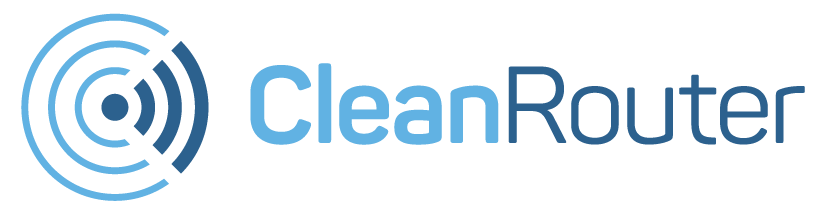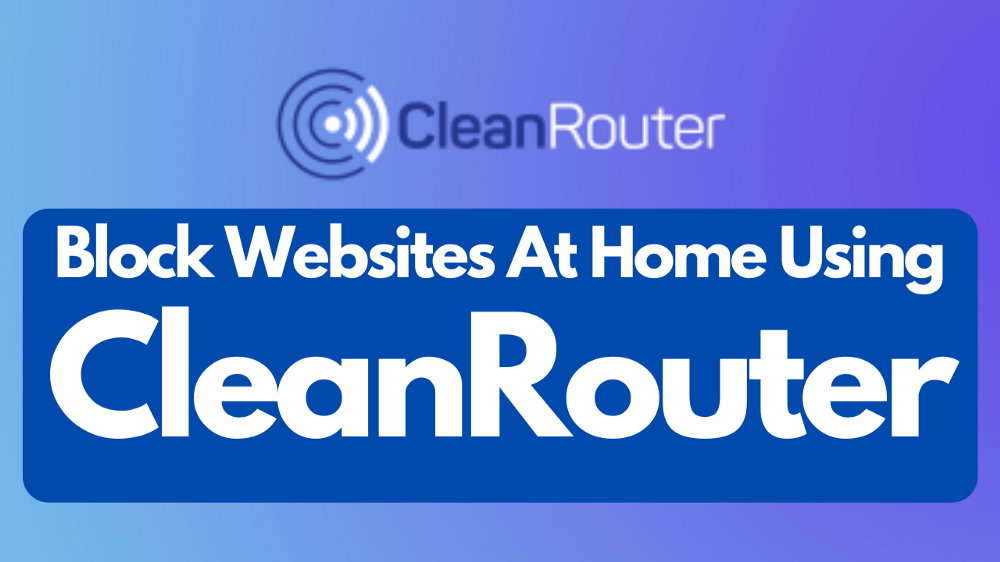Have you ever wanted to control and manage your the wifi network at your home remotely? Maybe you want to keep track of what websites your kids are visiting, or restrict internet access on certain devices. Maybe you just don’t want them to stay up all night watching cat videos because it’s a school night. Or you want to make sure that all adult content is filtered on the internet. Well you’re in luck! Because with CleanRouter you can do exactly that and more.
Internet isn’t the safest place these days. Kids spend a lot of time on the internet. Let’s say you want to block a specific website so that they can’t use it anymore and actually focus on studying. With cleanrouter, you can do that in 2 seconds. Oh did I mention you can do that from any device in your home? As soon as you execute the task, it happens on all selected devices immediately and no one can access it anymore.
How to Block Websites Using CleanRouter:
Follow these steps:
- While connected to your router, go to 192.168.2.1
- Login to your account.
- Click on Filter Lists in the menu on the left.
- Select Black List.
- Enter the address of the website you want to block i.e google.com and click the + button.
- Once it shows up in the list below with a red X next to it, just hit save in the top right corner.
If you’re a parent of guardian looking to buy a router for home, look no further! Cleanrouter’s wifi router is the only router you will need for all your parental control needs. It’s a safe router that offers you features like wifi filters, parental control, control wifi access, router controls etc. It even lets you put time restrictions, get email reports, block content by keywords and YouTube filters.