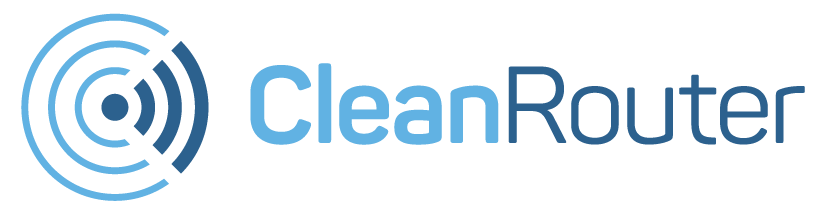So– you think your browser history has been deleted. You’re not sure what was deleted, or even IF anything was deleted. Unfortunately, the only way to see if your browser history has been deleted is to recover the full history and compare.
We all know that nothing on the internet is ever truly gone. However, the point of deleting something is to make it disappear for good… or at least to make it very, very hard to find. So, the best way to protect your family online is to move forward, not backwards. Tighten the parental controls. Put wifi capable devices in public places. Have frank conversations with your children about using technology responsibly.
Having said that, this is the best way to try to recover deleted browser history.
Windows: System Restore
System restore will take your computer back to an earlier date. This will affect your computer’s system files, BUT NOT YOUR COMPUTER’S DATA FILES (meaning that it is not a way to recover pictures/documents/videos saved on your computer).
(Note: The system restore instructions are paraphrased from wikihow.com)
1) Search for “system restore” in your Start menu
2) Follow the options and select the date to which you want your computer to revert.
3) You should be able to read your browsing history as it was on that date.
Mac: Time machine
(Note: The Time Machine instructions are taken from maciverse.com)
On a Mac, you have to enable the Time Machine program and select a back up place to recover your browser history. If you have already done so, you will be able to recover Safari and Firefox browser history on a Mac. Unfortunately, users have had mixed results using any process to recover Chrome browser history.
1) Close Safari/Chrome/Firefox and open Finder
2) Select your user account under Places
3) Open the library folder, then the Safari/Chrome/Firefox folder
4) Open Time Machine and select the date you would like to restore your browser history from
5) Select the history.plist folder and hit Restore
6) When asked if you want to proceed, click Replace
7) You should now be able to open Safari/Chrome/Firefox and view your restored history.
Obviously, monitoring browser history is NOT a foolproof way to keep tabs on your kids’ online activities. Make sure your family knows your internet values and house rules. Encourage constant dialogue about internet safety and content. This area is not so different than any other area of parenting; communication and a strong relationship are key. It may seem daunting, but you CAN instill positive media values and internet street smarts in your children.
Order your Clean Router today!